Click on images to see them in full screen
Microsoft Exchange
Installing smsPULSE Server for Windows on the same Microsoft Exchange/IIS server
For information on the smsPULSE integration with the Outlook Mobile Service (OMS), see here  .
.
You may install smsPULSE on the same server as an Exchange Server. Although many organisations will prefer to have the server on separate computers or VM partitions, it is possible to run both on the same server. If you choose to run them on separate machines this document should also help you in configuration.
When you install smsPULSE on the same machine as an Exchange/IIS server, the following conflicts need to be resolved:
- HTTP task will not start due to port 80 conflict
- SMTP task will not listen due to port 25 conflict
- LDAP will complain on the console, due to conflict on 369
You will not have these conflicts if you are installing on separate machines.
Enable co-existance
Stop IIS services - to start with, all are shown as running (and using port 80):
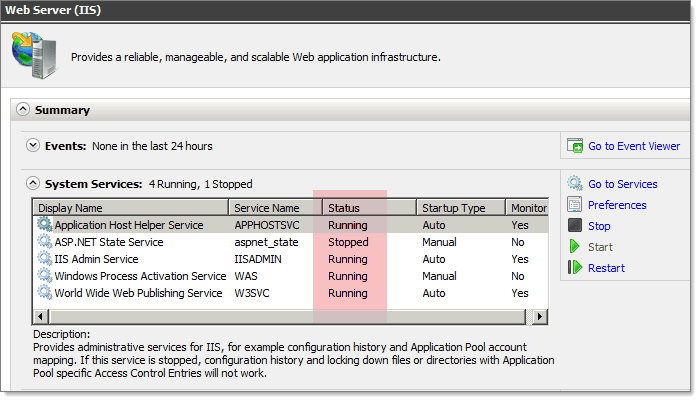 After you stop the services:
After you stop the services:
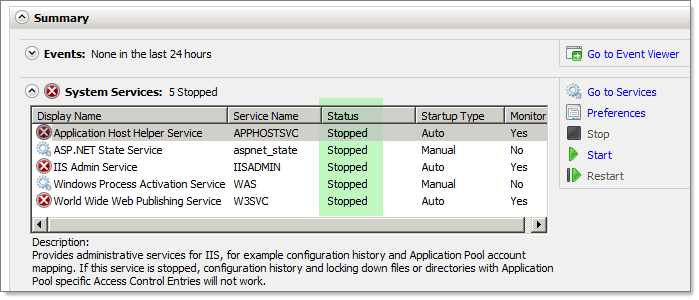 You can now start the smsPULSE Server HTTP task and set it to avoid conflicts:
You can now start the smsPULSE Server HTTP task and set it to avoid conflicts:
- Go to the smsPULSE console and issue the command "load http"
- The smsPULSE HTTP Server will now start and allow you to use the Web UI
- Username will be "smswebadmin" and the password is "password"
At the smsPULSE Web UI dashboard click on the following link:
 Change the ports to say:
Change the ports to say:
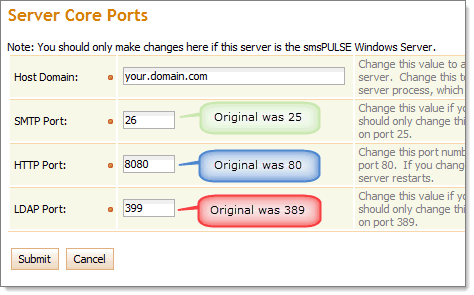 Submit the change and allow the smsPULSE Server to restart. You will need to login again and this time your URL should show port :8080, like so: http://smstest.com:8080/smspulse/smswebui.nsf/ports.xsp
You may now restart IIS. Now that you have Exchange/IIS and smsPULSE sitting side by side on the same server you can:
Submit the change and allow the smsPULSE Server to restart. You will need to login again and this time your URL should show port :8080, like so: http://smstest.com:8080/smspulse/smswebui.nsf/ports.xsp
You may now restart IIS. Now that you have Exchange/IIS and smsPULSE sitting side by side on the same server you can:
- Use your IIS in the normal way
- Use and open the smsPULSE Web UI using the additional port you have used above (8080)
- Configure Exchange to route mail directly to the smsPULSE Server from all connected
Creating Send Connectors in Exchange (2010)
smsPULSE server is now waiting for connections from your Exchange Server and is listening on the above port (26).
You now need to create a new Send Connector:
In MEC click on Hub Transport as shown below:
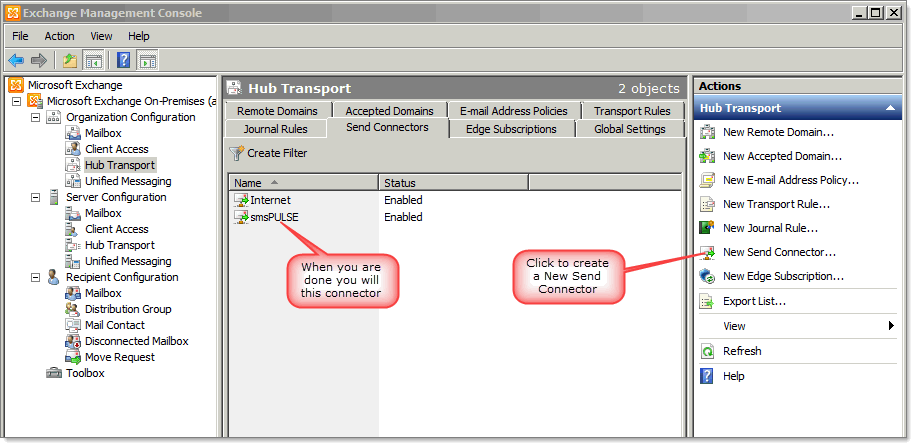 In the address space, name the domain you have setup in the smsPULSE System profile. You may also want to add this domain to your host file so that it does not resolve in DNS:
In the address space, name the domain you have setup in the smsPULSE System profile. You may also want to add this domain to your host file so that it does not resolve in DNS:
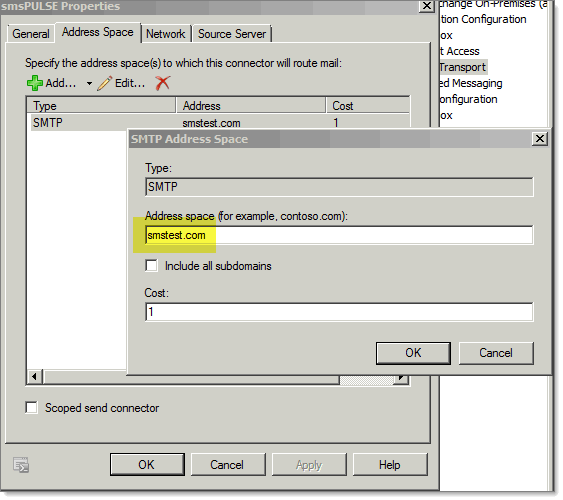 This is where you type the domain name in the smsPULSE System profile:
This is where you type the domain name in the smsPULSE System profile:
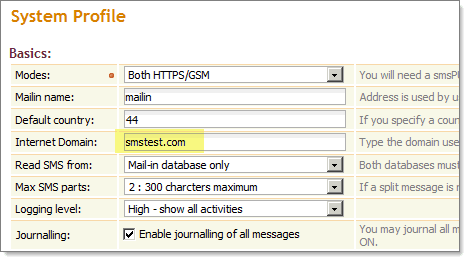
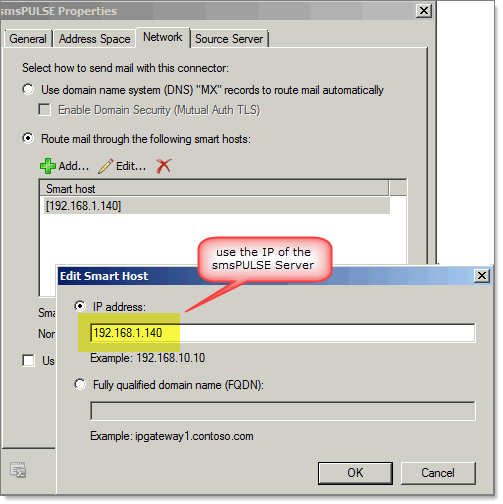 Change the default port 25 to the new port the smsPULSE is listening on
Now that you have configured the Send Connector you will need to change the Port it uses.
For this you will need to use EMS (Exchange Management Shell).
Issue the following commands:
Get-SendConnector -Identity "smsPULSE" | fl
Change the default port 25 to the new port the smsPULSE is listening on
Now that you have configured the Send Connector you will need to change the Port it uses.
For this you will need to use EMS (Exchange Management Shell).
Issue the following commands:
Get-SendConnector -Identity "smsPULSE" | fl
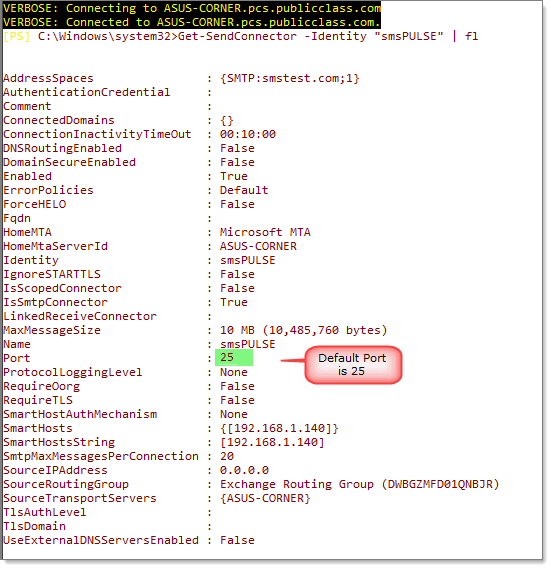 Now issue the command to replace the standard port 25 with the new, 26, as follows:
Set-SendConnector -Identity "smsPULSE" -port 26
If you perform a new look-up on the connector you will see that it's now using port 26l
OutLook clients configuration
Your OutLook clients are now able to perform lookups on the smsPULSE directory. If you configure the look-ups on OutLook, please remember that in the above configuration the port has changed and is now 399. So in OutLook, the Address Book definition will show the following:
Now issue the command to replace the standard port 25 with the new, 26, as follows:
Set-SendConnector -Identity "smsPULSE" -port 26
If you perform a new look-up on the connector you will see that it's now using port 26l
OutLook clients configuration
Your OutLook clients are now able to perform lookups on the smsPULSE directory. If you configure the look-ups on OutLook, please remember that in the above configuration the port has changed and is now 399. So in OutLook, the Address Book definition will show the following:
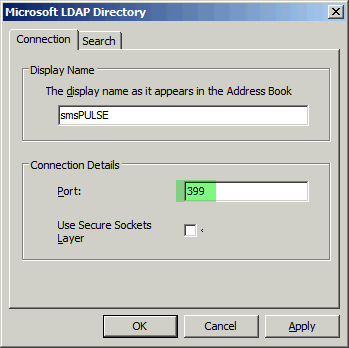 For more information about LDAP configuration see here
For more information about LDAP configuration see here 