Click on images to see them in full screen
LDAP set-up
smsPULSE server offers rich functionality when addressing messages. To benefit from these functions, the smsPULSE built-in directory is often used. From version 6.2, smsPULSE exposes its directory as an LDAP directory, allowing applications such as OutLook to directly search on the directory and use the results when sending SMS. This means that building a comprehensive directory inside your organisational network is not only secure but also provides direct benefits to users, in this case email users.
Addressing within OutLook new email reveals email addresses as provided by the smsPULSE LDAP Service. It shows both groups and individuals:
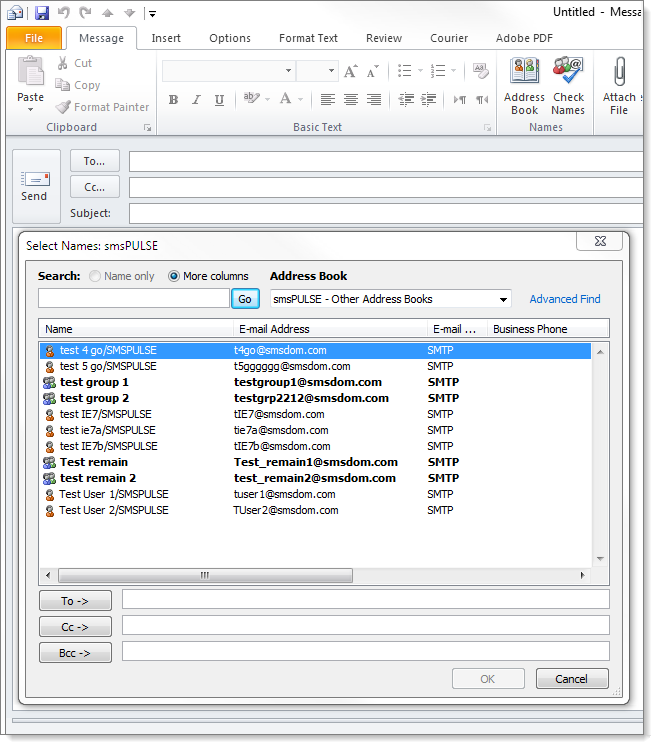
For information on the smsPULSE integration with the Outlook Mobile Service (OMS), see here  .
.
When creating users or groups, ensure that you have a unique address (the domain name is defined in the system profile and should not be included here):
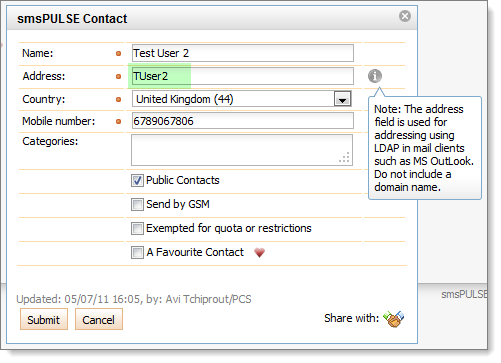
If you use the Notes Client to create directory data, the addressing is similar:
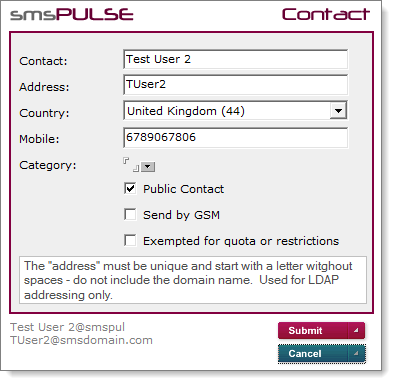
Getting your smsPULSE Directory data ready for LDAP
If you are a new user of smsPULSE and your directory is empty, you only need to configure the system, and the data will be ready. If you have an existing directory, your data will be automatically updated for use with LDAP when you specify the domain name used for this purpose:
In the Web UI (Windows server):
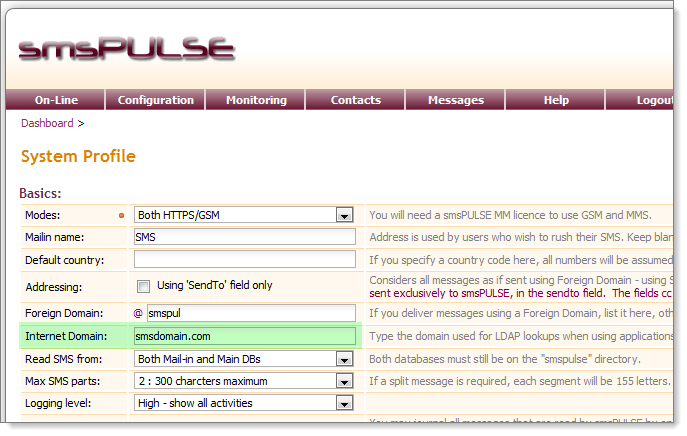
In Notes:
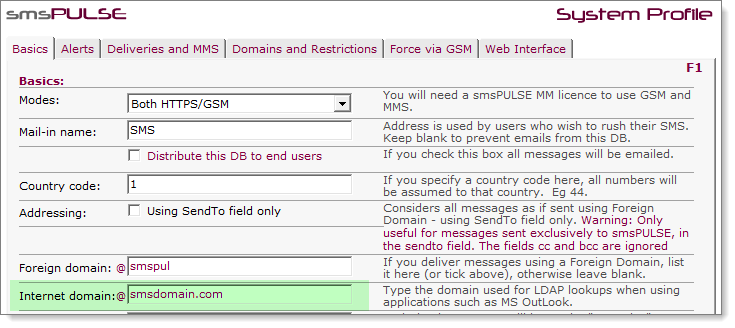
System configuration
If you run smsPULSE for Windows server the system is already configured for LDAP access and you only need to refine it.
smsPULSE for Windows Server
The complete configuration of LDAP is performed using the smsPULSE Web UI. You only need to change the host name on which the server is installed, and possibly modify the host file on the same computer (using notepad).
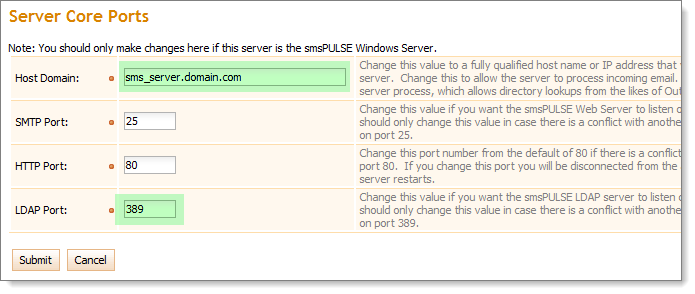
smsPULSE for Domino Server
If you use the smsPULSE for Domino server please follow these steps:
- Add a Server Configuration document which is used as the Default configuration (*). This exposes the LDAP Tab. See the first image in the following collection for how the bottom LDAP tab should look like
- Add an LDAP Site document in Internet Site documents. Accept all the defaults, change the host name to the server full host name, and save document
- Add a Directory Assistance document which points at smspulse\smspulse.nsf, and enable it for LDAP
- Start the LDAP process at the console ("load ldap") or add this task to the server notes.ini file
Bottom of the LDAP Tab in Default Configuration document:
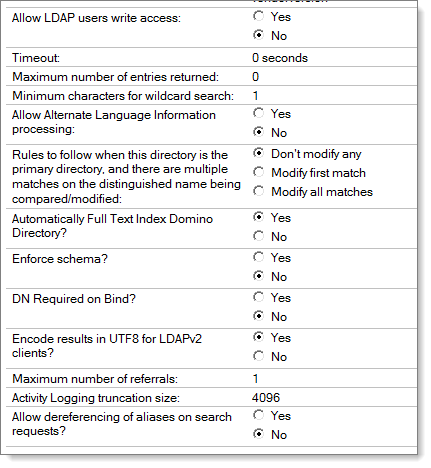 LDAP Site documents:
LDAP Site documents:
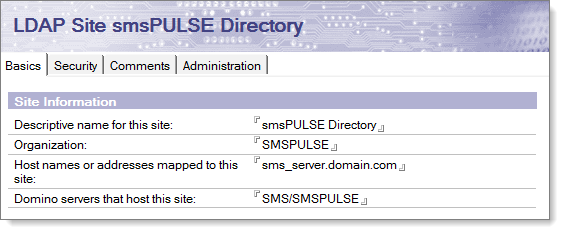 Directory Assistance Settings - Select LDAP:
Directory Assistance Settings - Select LDAP:
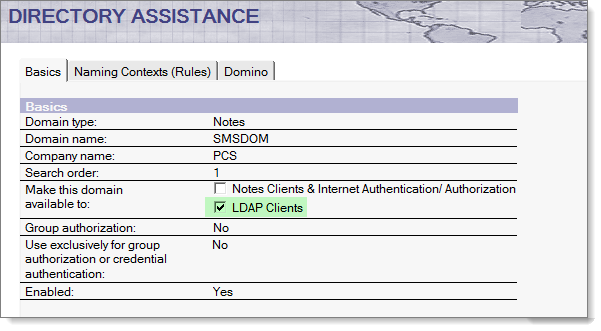 Ensure the rules are set to "Yes":
Ensure the rules are set to "Yes":
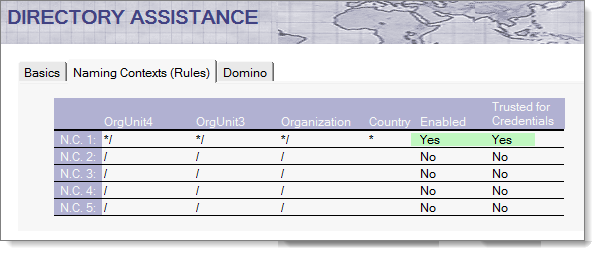 and finally, point to the correct server name and database directory and name. Ensure it's enabled:
and finally, point to the correct server name and database directory and name. Ensure it's enabled:
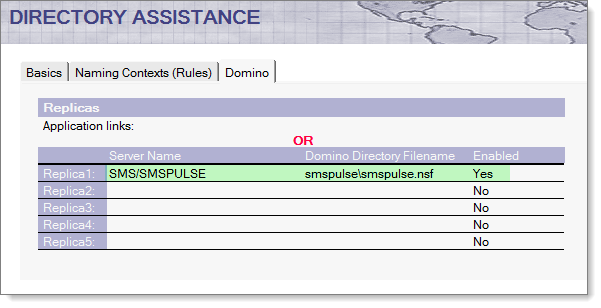 Validate your new LDAP Directory
The best way to validate the directory is by using an LDAP Browser, or using OutLook. The browser allows you to search the directory in a way that is independent of any particular Mail Client application. See http://jxplorer.org
Security
As the smsPULSE directory is governed by a number of security measures, your LDAP enquiries will have to provide authentication credentials. In the smsPULSE for Windows server you can use the user System Admin for this purpose. Simply use the name and password as follows:
Username: smsLDAPreader
Password: The name of your server - alpha numeric characters only, first 8 letters (see below).
In a native Windows installation, the server comes with a default user named "smsLDAPreader" and password "password". In a Domino environment, smsPULSE creates a new user named "smsLDAPreader" and the password is set as the name of the Domino server using only the alpha numeric characters of the server name. The password is created by using all the alpha numeric characters of your server name, in lower case. So if your server name is CN=MAIL01/O=MyComp then the password will be cnmail01 (first 8 letters). The password will show on the server console. This is done to reduce the risk of uninvited visitors from using the default password, if one was indeed in use.
Configure a Mail Client such as OutLook
Most modern mail client allow you to define an address book of type LDAP. Usage of such address books vary, and a case in point is the difference between OutLook 2007 and OutLook 2010. The first allows you to search for names in your LDAP directory right from the address look-up field, while the latter requires you to use Advanced Search (a regression in our view).
We recommend that you follow the instructions provided by your mail client provider. In this example we show the OutLook 2010 configuration:
Access the accounts pop-up box and create a "new...". Set the type to LDAP:
Validate your new LDAP Directory
The best way to validate the directory is by using an LDAP Browser, or using OutLook. The browser allows you to search the directory in a way that is independent of any particular Mail Client application. See http://jxplorer.org
Security
As the smsPULSE directory is governed by a number of security measures, your LDAP enquiries will have to provide authentication credentials. In the smsPULSE for Windows server you can use the user System Admin for this purpose. Simply use the name and password as follows:
Username: smsLDAPreader
Password: The name of your server - alpha numeric characters only, first 8 letters (see below).
In a native Windows installation, the server comes with a default user named "smsLDAPreader" and password "password". In a Domino environment, smsPULSE creates a new user named "smsLDAPreader" and the password is set as the name of the Domino server using only the alpha numeric characters of the server name. The password is created by using all the alpha numeric characters of your server name, in lower case. So if your server name is CN=MAIL01/O=MyComp then the password will be cnmail01 (first 8 letters). The password will show on the server console. This is done to reduce the risk of uninvited visitors from using the default password, if one was indeed in use.
Configure a Mail Client such as OutLook
Most modern mail client allow you to define an address book of type LDAP. Usage of such address books vary, and a case in point is the difference between OutLook 2007 and OutLook 2010. The first allows you to search for names in your LDAP directory right from the address look-up field, while the latter requires you to use Advanced Search (a regression in our view).
We recommend that you follow the instructions provided by your mail client provider. In this example we show the OutLook 2010 configuration:
Access the accounts pop-up box and create a "new...". Set the type to LDAP:
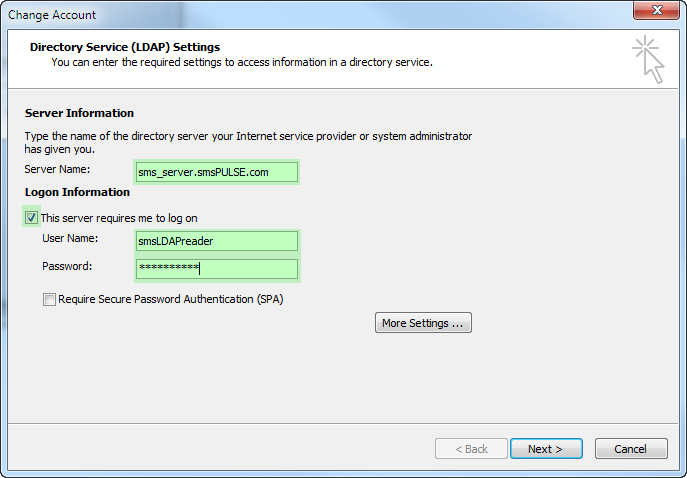 The "More Settings" allows you to change the port (if this also changes in smsPULSE):
The "More Settings" allows you to change the port (if this also changes in smsPULSE):
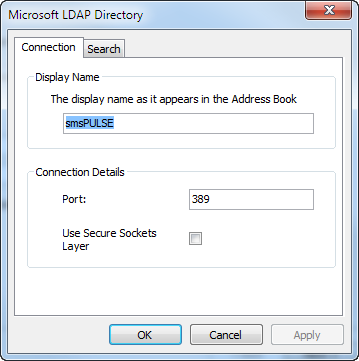 And the end result is a new entry in address books:
And the end result is a new entry in address books:
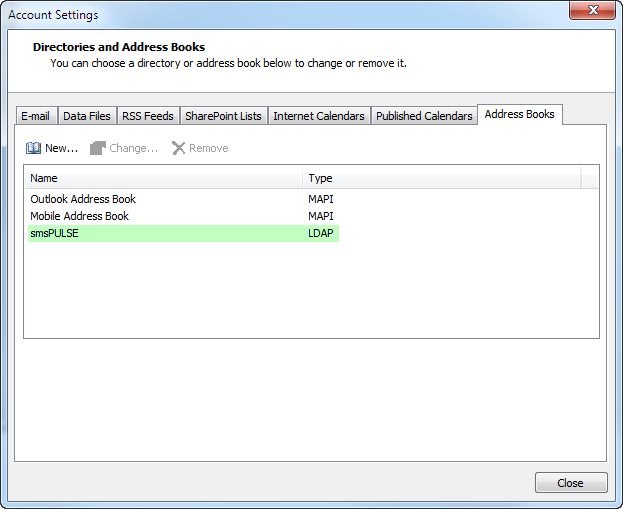 You are now ready to perform LDAP queries to the smsPULSE Directory.
You are now ready to perform LDAP queries to the smsPULSE Directory.